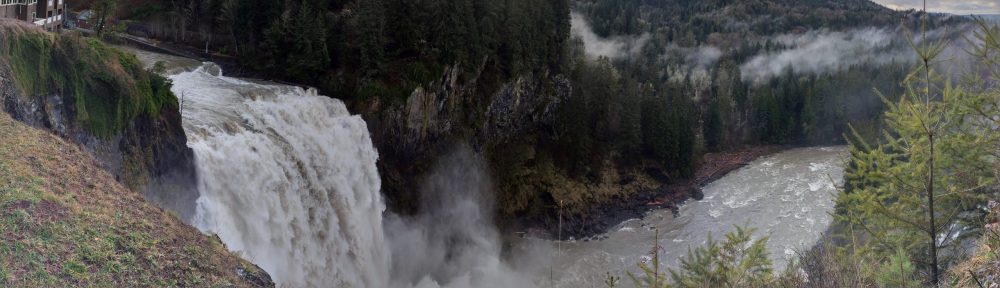A summary of the experience with upgrading an iPhone 14 to iOS 17.5 and how I fixed the problem.
Issue
- I had an iPhone 14 with insufficient storage to upgrade to iOS 17.5.
- I used a MacBook Air to download the update and transfer it to the phone.
- The phone entered an endless loop of trying to boot up and finalize the update.
- I tried to reset the phone by pressing the up button, down button, and power button for over 5 seconds, but it did not work.
- I called customer support, but they only suggested the same reset method.
Resolution
- I plugged the phone into the MacBook Air and saw the option to enter recovery mode on the phone.
- I chose to update the phone again, but it failed and entered the same loop.
- I entered recovery mode again and chose to restore the phone instead.
- The phone was upgraded to iOS 17.5 and restored from a backup that was saved on the MacBook Air before the update.
- The whole process took about two hours, but I was able to use the phone with the latest iOS release.